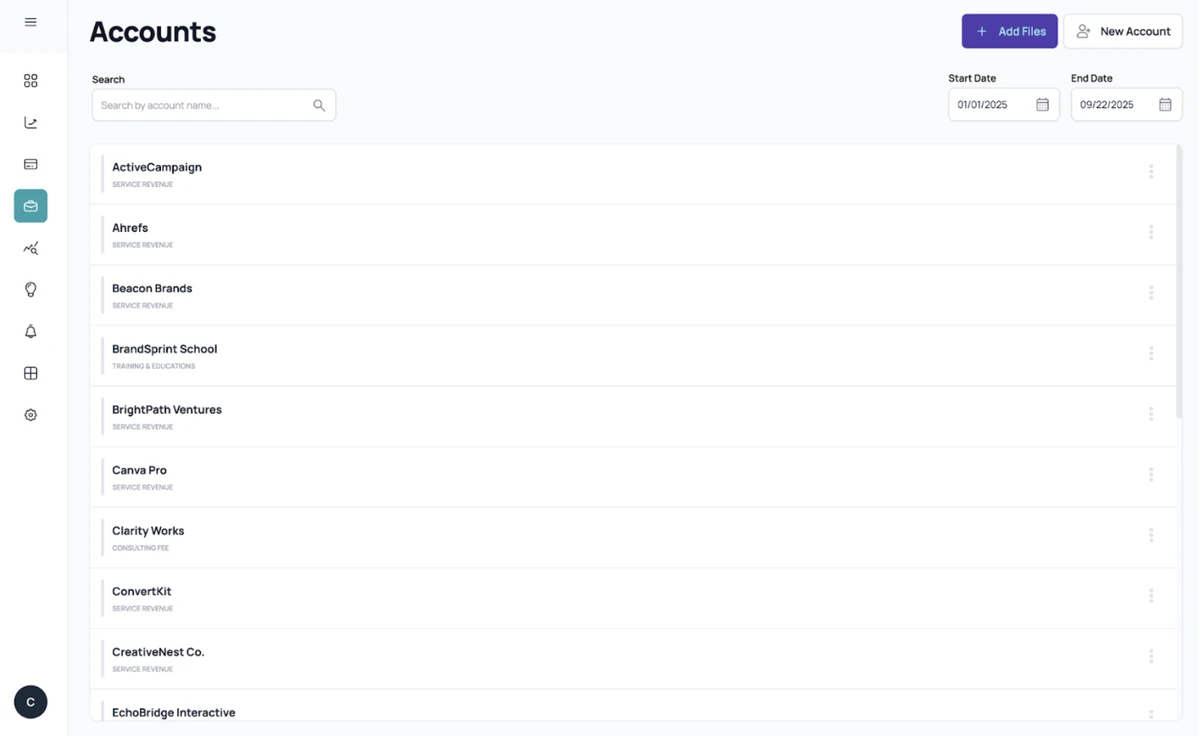Tutorials
Connecting your Banking Data & Accounting Software
Get started with Compass AI. Learn how to connect information such as your bank data and accounting software to use Compass AI to its fullest extent.
September 23, 2025
3 min read
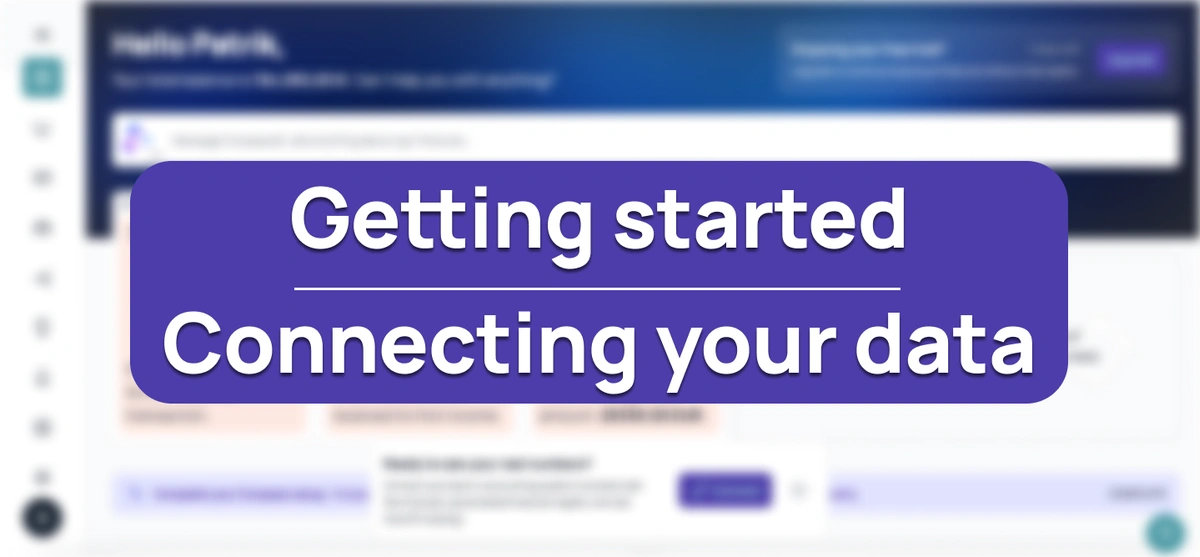
Getting started with Compass AI
Connect Banking Data
To really start digging into all the features that Compass AI has to offer, we suggest connecting your financial data. First, you can start by connecting your bank information with Compass AI. To do this, simply click the Connect button on the Connect modal displayed at the bottom of your dashboard and choose Connect Bank You’ll be taken to a new page where you can search for your bank and follow the guided steps to complete the process.
If you prefer, you can also do this through the Settings page. In the Bank Data tab scroll to the bottom of the page and click Connect Bank. From there, the steps are the same as above.
Note: In Europe, connections are available through SaltEdge, and in the United States through Plaid. By default, one bank connection is enabled, but if you need more, you can request additional connections.
Once your bank is connected, Compass AI automatically imports up to 12 months of past transactions, categorizes them, and assigns them to an account name. The upload and categorization process varies depending on the complexity and the amount of information provided. This is done in the background, so you can continue freely exploring Compass AI or even shut down your computer. When the loading process is completed, you’ll receive an email confirmation.
Your loaded transactions will appear on the Bank Transactions page, with the data also being displayed in widgets and dashboards across Compass AI. If bank data is the only data you want to import, you can go to the Forecasting page and click Start Forecasting to create a smart forecast based on your transactions.
💡 Pro tip: Before you dive into forecasting, we recommend uploading your strategic business documents through the business context feature.
Connect Accounting Software
Connecting your accounting system can also be done through both the Connect modal (Connect Accounting) or Settings under the Customers & Vendors tab. We currently support QuickBooks, Xero, FreeAgent, and Zoho Books. If you use another accounting platform, please send us a request at info@compassapp.ai and we’ll help you connect your platform as soon as possible.
Once connected, Compass AI uploads your accounting data, categorizes it, and assigns it to the correct accounts. When uploading your accounting data, Compass AI currently looks for:
- Invoices and invoice payments
- Bills and bill payments
- Credit memos
- Expenses
We’re steadily working on encompassing a wider array of accounting data, so expect that in a future update.
Like the Connecting Banking Data step, this process also runs in the background, allowing you to explore more of Compass AI. When the loading process is completed, you’ll receive an email confirmation.
Your data will be available in the Customers & Vendors page organized by customer/vendor name. Within each customer, you’ll be able to view imported records. If accounting data is the only data you’re adding, you can go directly to the Forecasting page and click Start Forecasting to generate a smart forecast (Learn more about Forecasting). Currently, Compass AI creates cash flow forecasts based on payments. If you also want to include bank transactions or business documents, you can upload them before running your forecast.