Tutorials
Uploading Transactions & Accounting Data
Learn how to upload and map transactions and accounting data through our resources.
September 23, 2025
3 min read
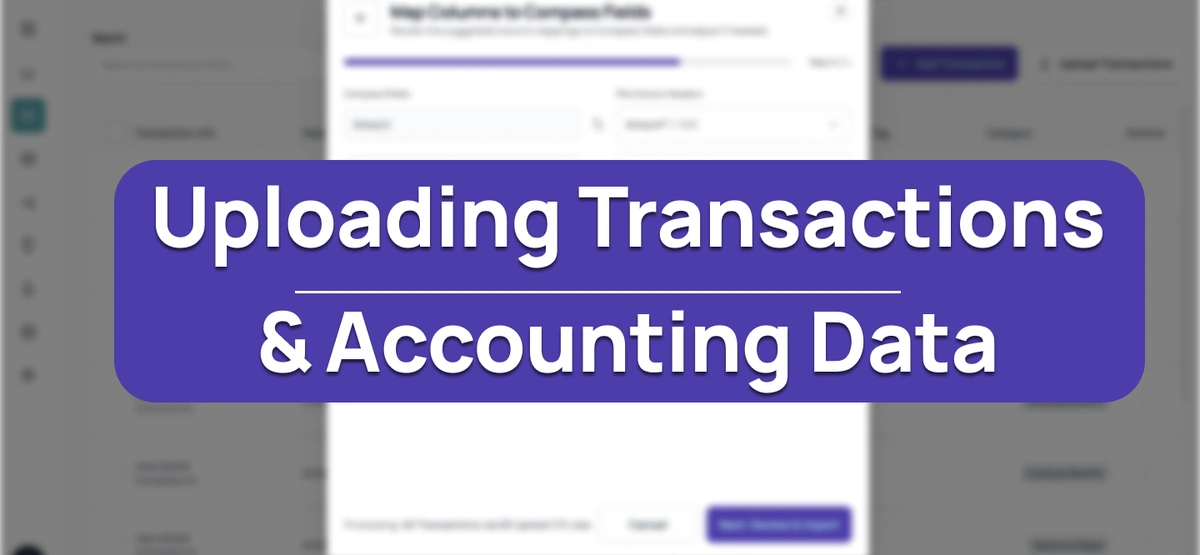
Uploading Files
If you’re unable to connect your bank or accounting system directly, you can upload your data manually. Files can be uploaded from the:
- Connect modal (Upload Accounting Data or Upload Transactions),
- Settings (Financial Data Import),
- Accounts page (Add Files - Upload Accounting Data),
- Transactions page (Upload Transactions) pages.
Uploading Accounting Data
You can upload files in CSV or XLSX format. Multiple files can be uploaded at once, and Compass AI will guide you through mapping them.
Accounting files can be mapped to the following types: bill, expense, bill payment, invoice, invoice payment, and credit memo. When mapping your data, it’s important to differentiate between Single and Multiple data types.
- Single data type: If your file contains only one type of record (e.g. only invoices), select Single type in the modal, choose the type, and map all required (and any optional) fields. You can add more files later if needed, and Compass AI will guide you through mapping each one.
- Multiple data types: If your file contains several record types (e.g. invoices, payments, credit memos), select Multiple types in the modal. You’ll be asked to identify the column that specifies the record type. Then, map each of your file’s types to our supported types (you can map multiple of yours to one of ours). For each type there is a pre-made mandatory field, you can also add optional ones if you’d like. Additional files can be uploaded and mapped the same way.
Uploading Transactions Data
You can upload transactions from the Connect modal (Upload Transactions), Settings (Financial Data Import), or directly from the Transactions page (Upload Transactions). Files can be in CSV or XLSX format, and multiple files may be uploaded at once.
When uploading, you’ll need to assign the transactions to a bank account. If no bank account exists, simply type the name you’d like to use and press enter — a modal will appear to capture more details. After that, map all mandatory fields, and add optional ones if you have them.
If you upload multiple files, Compass AI will guide you through mapping each one step by step.
