Tutorials
Financial Forecasting with Compass AI
Financial forecasting is a tool that helps you see your financial future. Learn how to use it to your advantage through Compass AI.
October 7, 2025
6 min read
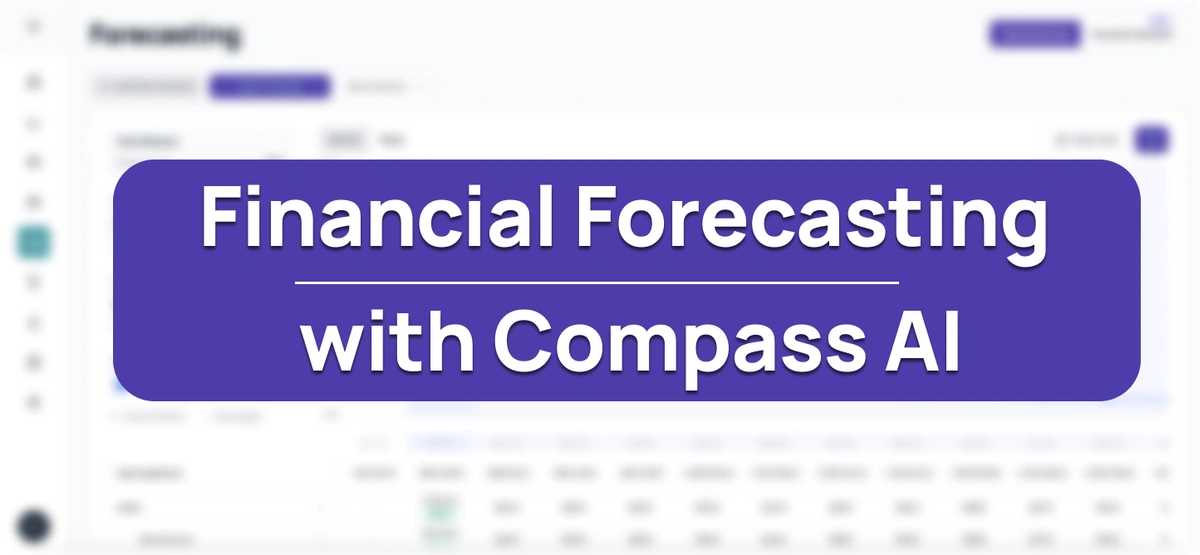
Once you've set up your categories, connected your data, and added business context, you're ready to explore one of our most powerful features: AI-driven financial forecasting. The Forecasting tool helps you visualize your financial future based on different business scenarios and strategic decisions.
Forecasting in Compass AI allows you to create multiple financial scenarios using natural language prompts. Instead of building complex spreadsheets from scratch, you simply describe your plans in plain English, and Compass's AI creates detailed financial projections that show how these changes will impact your cash flow, revenue, and expenses over time.
How to Access Forecasting
To start forecasting based on your specific business details, users first have to connect their bank data. After uploading, navigate to the Forecasting page from your dashboard and click “Start Forecast”. This will analyze past trends, interpret seasonality, understand shifts and more. When the process is completed, an email will arrive notifying you.
After that, head on back to the forecasting page. Here you'll see your current financial overview, this includes your total:
- Cash Balance across all customers & vendors
- End of year Inflow (received vs. expected)
- End of year Outflow (paid vs. expected)
- End of year Closing Balance (expected)
- A visual chart showing your projected cash flow over the coming months
Beneath the main chart is a detailed breakdown of the above. For example, your inflows are broken down into different categories, with revenues being split into service revenues, sales commissions, consulting fees and more.
Creating a Forecast Scenario
1: Add New Scenario
Click the "Add New Scenario" button to start creating a new financial forecast. Give your forecast a descriptive name (e.g. Marketing budget for Q1/Q2 2026) to help you keep track and click create.
You can also choose to enable or disable the “Include Forecast” button. By disabling it, you have a clean slate to start from. This involves literally starting from zero across the forecasting dashboard, which can be useful for running multiple scenarios, or just having a cleaner forecast to start with. Having it enabled preloads your forecast with AI-generated data, which is useful for seeing discrepancies, outliers and general trends.
2: Describe Your Plan
In the prompt field, describe any planned inflows or outflows using natural language. You can list several items at once for a more comprehensive scenario.
For each item, try to mention:
- Category (e.g., marketing, salaries, funding, software)
- Amount (specific amounts when possible)
- Timeframe (when it starts, how long it lasts)
- Trend (one-time payment, monthly recurring, quarterly, etc.)
Here are a few example prompts that you can try out:
- "I'll receive $135,000 in funding in January 2026. I plan to spread this out over the first half of 2026 and spend half on marketing, half on salaries."
- "We'll be hiring 2 new developers at $110,000 (yearly) each starting in March 2026. We’re also investing $15,000 into our marketing budget for Q2."
- "I’m expecting to close 3 new enterprise clients at $700/month each in February 2026, with a $25,000 one-time setup fee from the largest client, and two $8,000 one-time setup fees from the other two clients."
- "We’re planning to reduce office rent by $2,000/month starting April when we move to a smaller space."
3: Refine & Preview
After submitting your prompt, Compass AI breaks down your plans into separate financial categories, creating individual chat threads for each area of your forecast. Within these conversations, the AI fills in details according to your prompt, then asks if everything looks correct.
Each conversation generates detailed preview tables, which can be clicked and expanded upon to show exactly how that category will impact your finances over time. After previewing, you can also further refine your prompts directly within the chat until the forecast best reflects your plans.
Video
4: Apply to Scenario or Remove
Once you're satisfied with the projections you can:
- Apply - Add the scenario to your forecast and see how it impacts your overall financial picture
- Remove – Discard the changes and return to your current setup unchanged
Once you create the scenario you are satisfied with, you can export it as an XSLX file by clicking on three dots on the scenario and “Export as XSLX” option from the drop down menu.
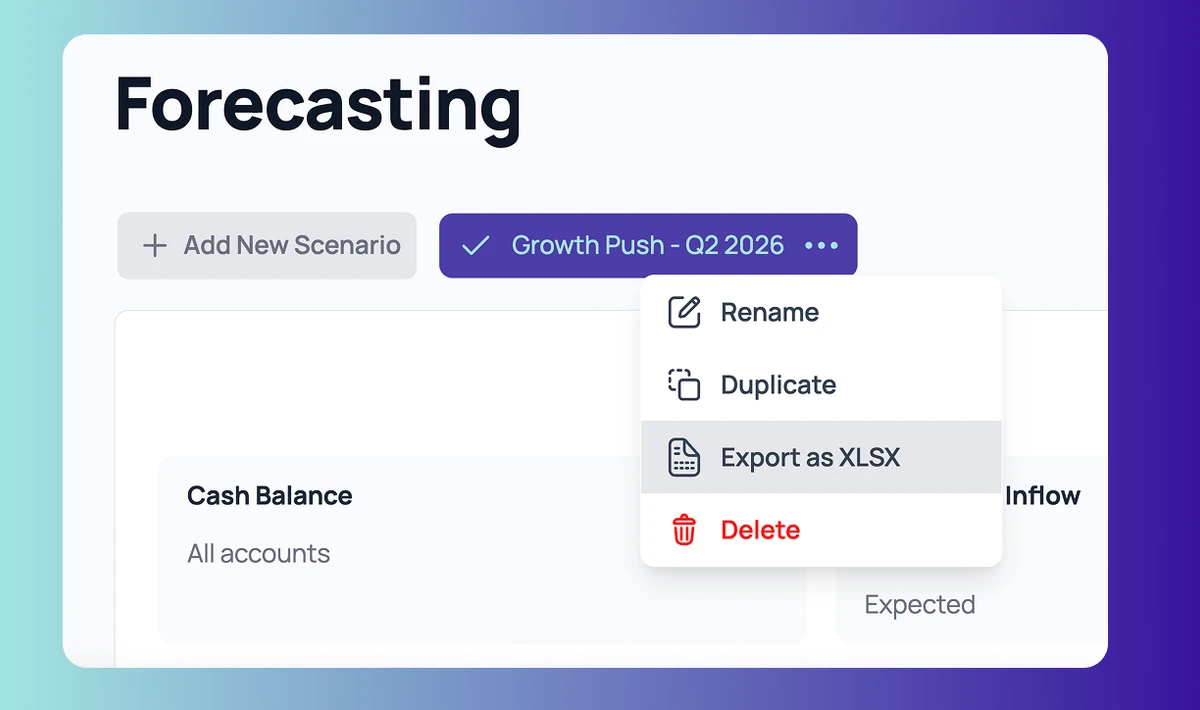
Example: Creating a Growth Scenario based on Business Context
In our previous article, we added business context to Compass AI by uploading our marketing plan. It’s a lengthy document consisting of about 40 pages, but it accounts for a variety of goals, missions and objectives. For example, we state some of our financial objectives, i.e. 20% YoY growth, while maintaining 18% EBITDA. We also mention our goal of acquiring 12 new retainer clients with an average value of $12,500/month. Now, we’ll be putting this information to use by running a context-aware forecast:
- Navigate to the Forecasting Page: Create a new scenario or select an existing one
- Enter your prompt: Here we used: "Create a scenario for acquiring new retainer clients."
- Refine your prompts if necessary: Compass AI shows you some of the thinking done behind the forecast. Notice how importance is placed on some of the details provided in the document. Things like our margins, growth plans, client goals and our marketing budget. If needed, you can further refine these prompts to make sure you get what you really need.
- Preview Full Table by expanding through the button and seeing how this growth plan impacts your business, financial health and more.
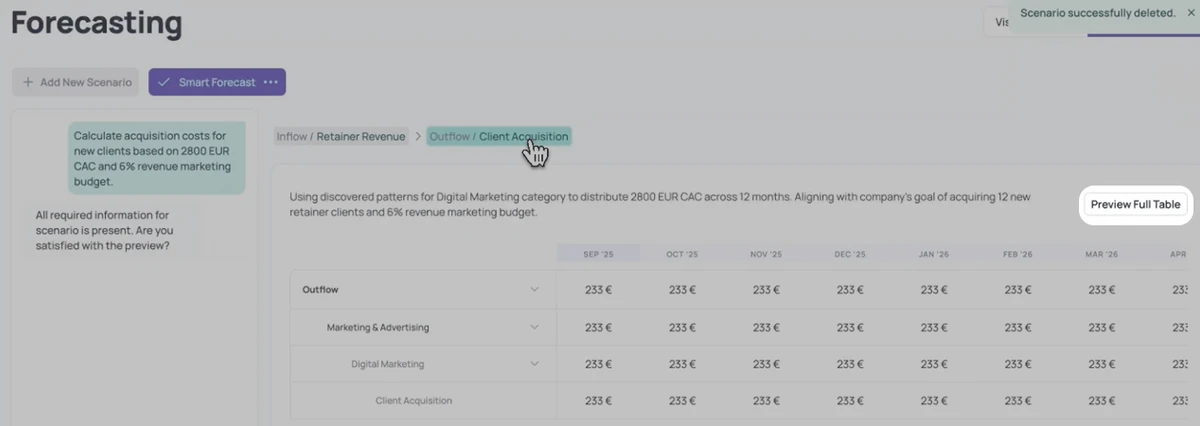
5. Apply the scenario.
💡 Pro tip: Create multiple scenarios for major business decisions. Having different conservative, moderate, and aggressive projections can help you prepare for different outcomes and make more informed choices.
Why Financial Forecasting Matters for Your Business
Financial forecasting is one of our most powerful features, as it eliminates gut-based feelings and decisions, and turns them into data-driven confidence. By testing different scenarios side-by-side, you can evaluate strategic decisions before committing resources and plan accordingly based on the projected runway. This helps you identify the best opportunities for your business to invest in growth.
